Performance analysis via censhare Client
How to - Client Logging - Getting performance data of a defined censhare Client task
To find the cause of a performance problem, we need detailed data of the slow client action.
Here you can find the way how to gather this performance data.
Collect Client Performance Data
logon to the [censhare] Application Server.
Switch censhare Client into admin mode.
go to the menu "File/Preferences/Logs..." and activate only "General/Client/" to level "INFO" and "General/Trace time". Be sure to set the "Output" to "Window"
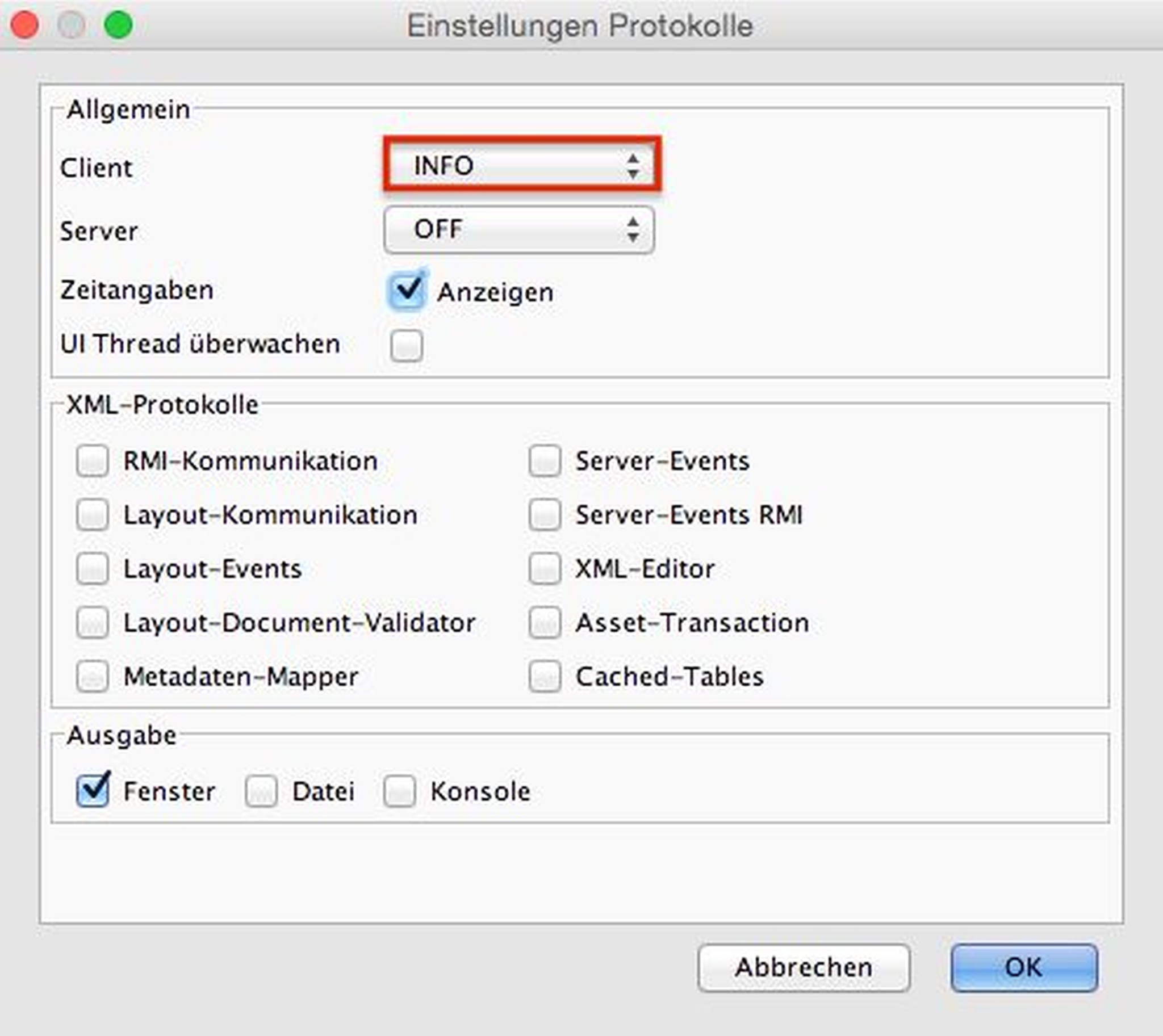
Perform the task you want to measure (e.g. checkout)
You will get a new "Logs"-window with three tabs. Save the contents of the "Logs"-tab. With this information we can analyse what happened
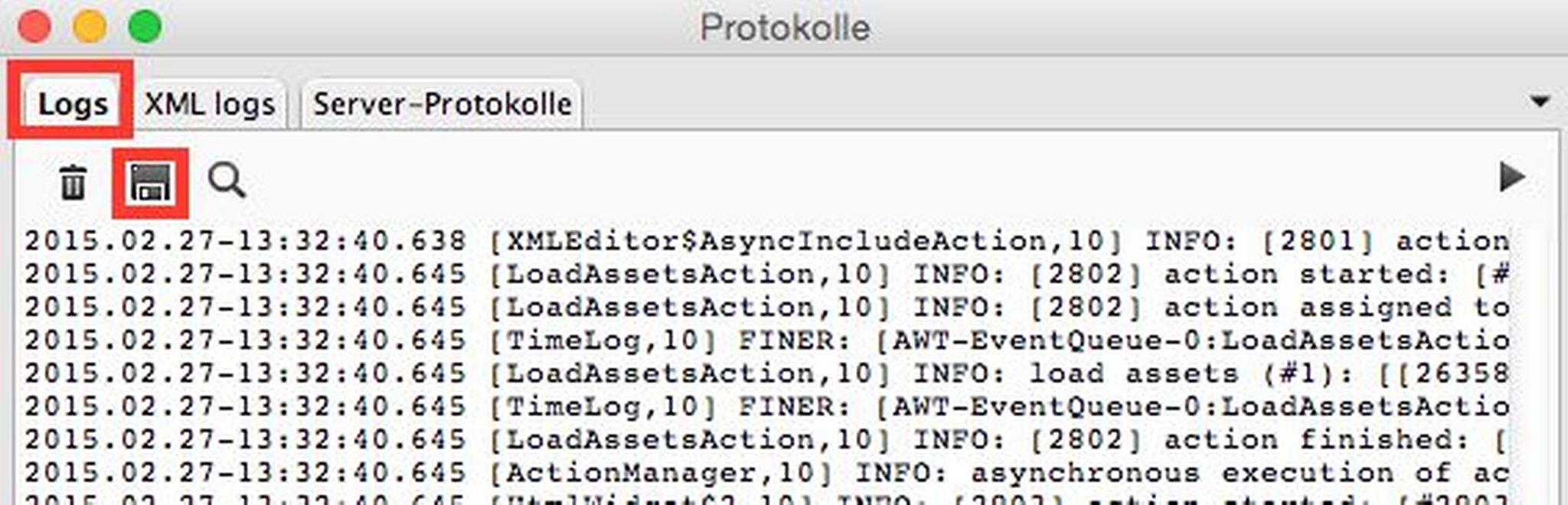
If you want to get the performance data of a further action, delete the current protocols by pressing the trash button
Perform the next task you want to measure (e.g. checkin)
again save the content of the "Logs"-tab
Collect Server Performance Data
logon to the [censhare] Application Server. In case of remote server environment, login to a server with a direct database connection (only so we get the Oracle Statement timing)
Switch censhare Client into admin mode.
go to the menu "File/Preferences/Logs..." and activate only "General/Server/" to level "FINEST (XML)" and "General/Trace time". Be sure to set the "Output" to "Window"
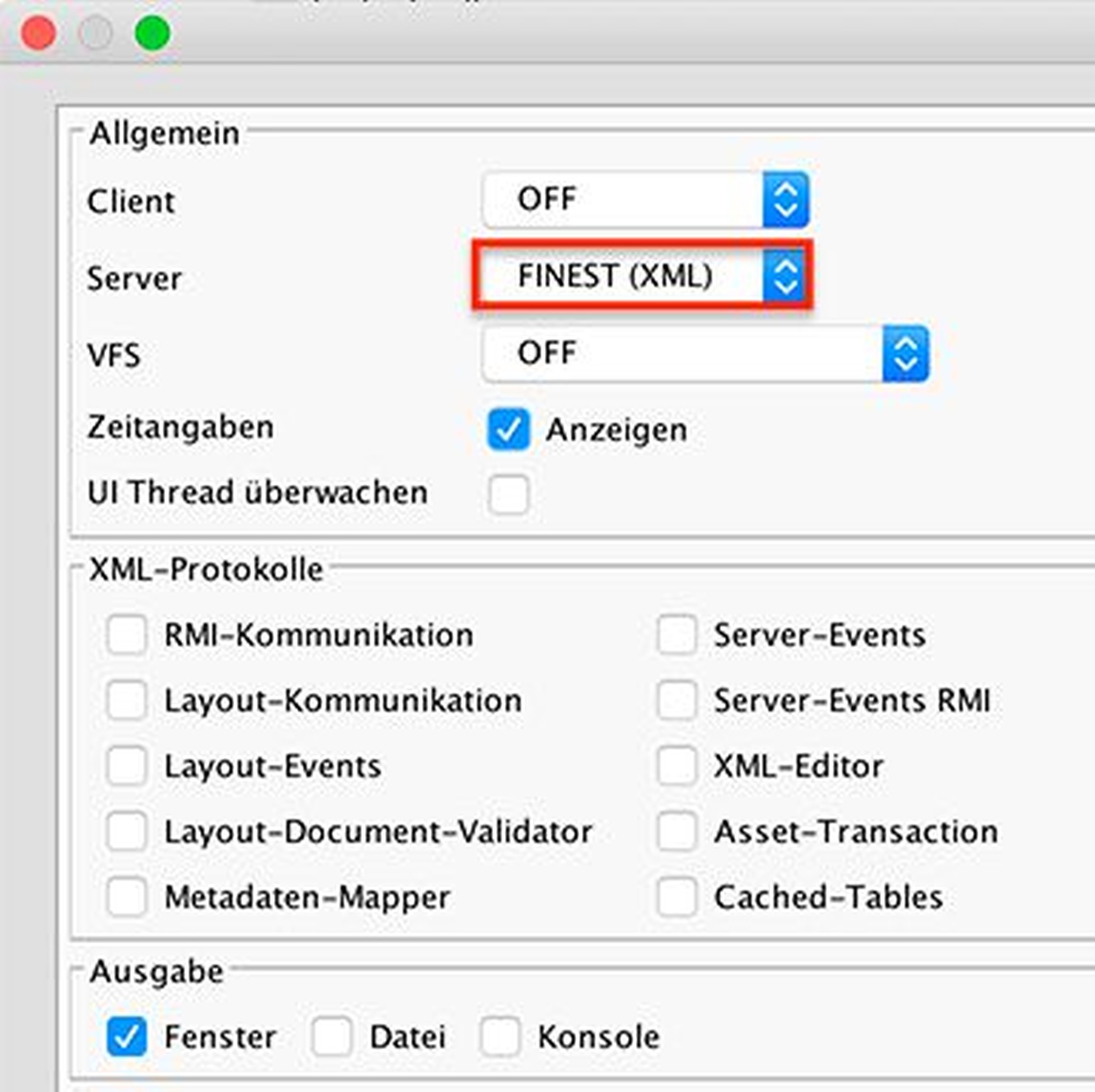
Perform the task you want to measure (e.g. checkout)
You will get a new "Logs"-window with three tabs. Save the contents of the "Logs"- and "Server logs"-tab. With this information we can analyse what happened
If you want to get the performance data of a further action, delete the current protocols by pressing the trash button
Perform the next task you want to measure (e.g. checkin)
again save the contents of the "Logs"- and "Server logs"-tab
